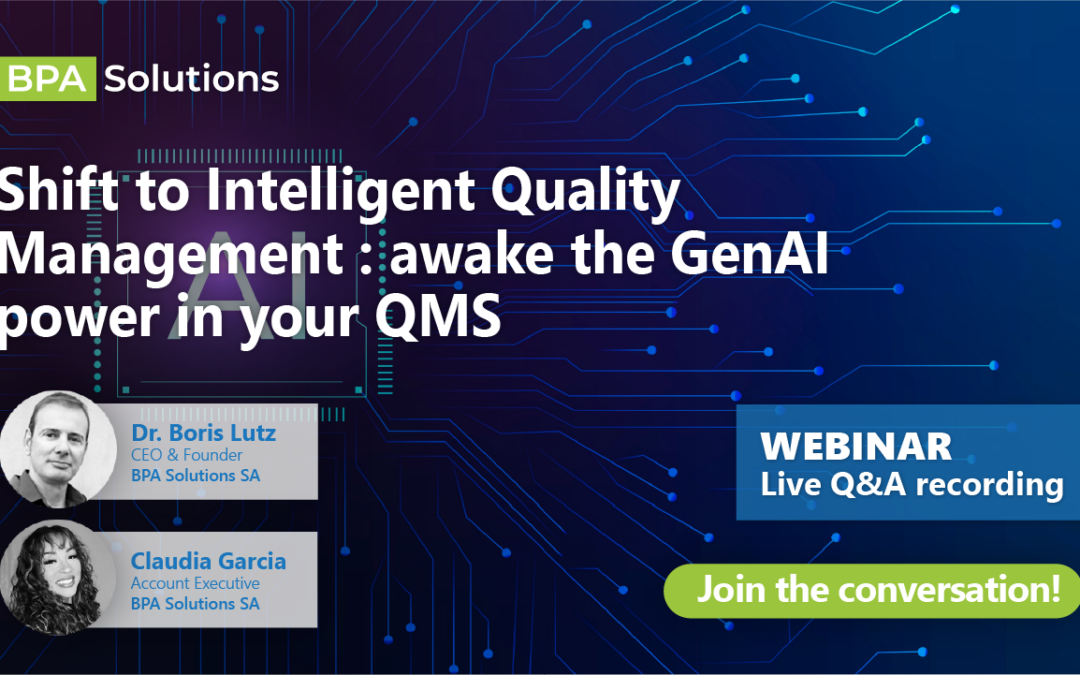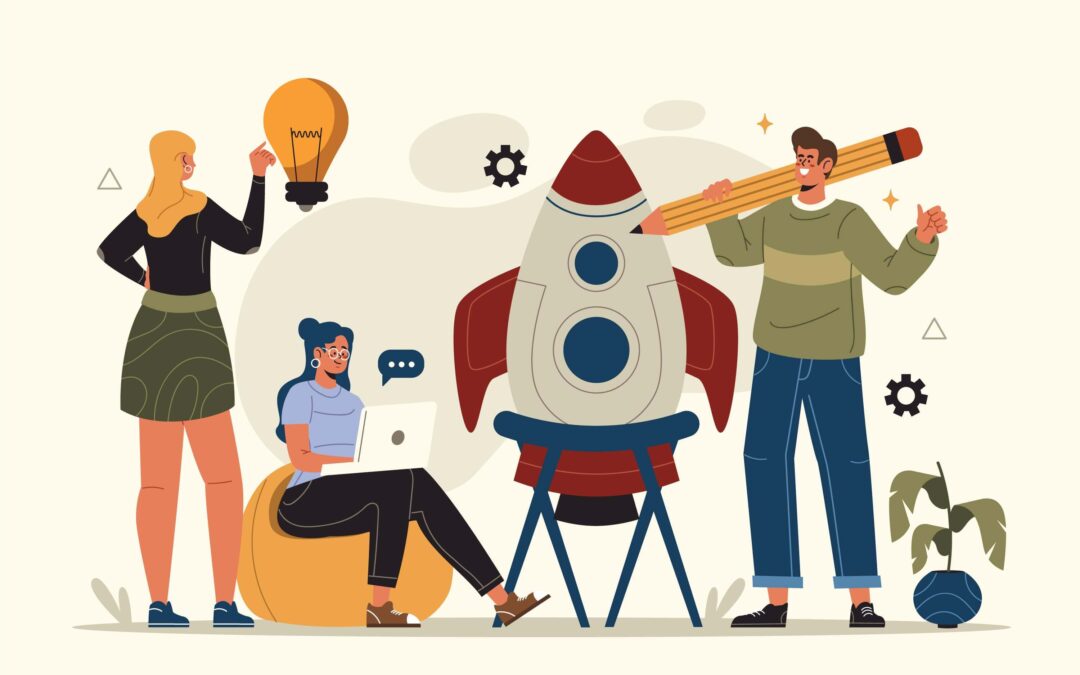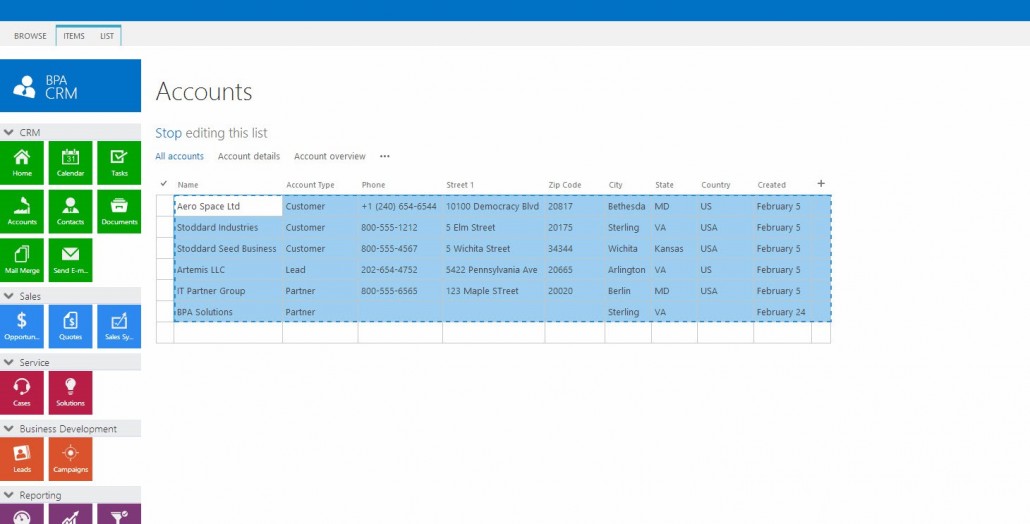
One of the most common requests we receive from new customers during implementation is “How do I get my data into my BPA CRM Application?” We love this question because it allows us to demonstrate BPA’s powerful, easy to use framework, seamlessly integrated with your out-of-the-box SharePoint features and functionality. By using the datasheet view, we can easily import your information into your CRM application. I will demonstrate the process by walking through the basic steps of importing your information.
Usually, the first step in any implementation is to gather all of your business critical information and prepare it for import into your new CRM tool. Data you may want to import could include accounts, contacts, products, or any other spreadsheet of information important to your business. Once the data has been collected and cleaned, it is time to import!
The first step is to take advantage of our intuitive, carefully designed templates. You can now begin to match up columns from your spreadsheet to the columns currently in our SharePoint list. Let’s say you’re going to import your Accounts first. You can compare the columns to the BPA CRM applications Account list. Many of the fields you need will be ready to go. You may need to create a custom field to fit your business. That is easy to do. And, reviewing the SharePoint fields may flag information for you that you would like to begin collecting. Once all of the columns are aligned between your spreadsheet and SharePoint, your Excel data is mapped and ready.
Next you can begin the import of data. This standard SharePoint functionality is accomplished by editing your list in datasheet view. By navigating to your Accounts list in datasheet view, we see that we are, in essence, going to be copy and pasting between two spreadsheets. As long as your columns match up between the excel spreadsheet and SharePoint, copying and pasting 100 records at a time will allow you to import the data in chunks and manage any errors with data type conflicts and so forth. When complete, you can navigate to the Accounts link on your BPA CRM application and view all of your imported data in action.
By using standard tools like Microsoft Excel to get your data into the CRM application, you are afforded a familiar way to compile, manage and prepare data for import into your system. Whether you’re a seasoned SharePoint developer or a savvy front end user, using the BPA CRM