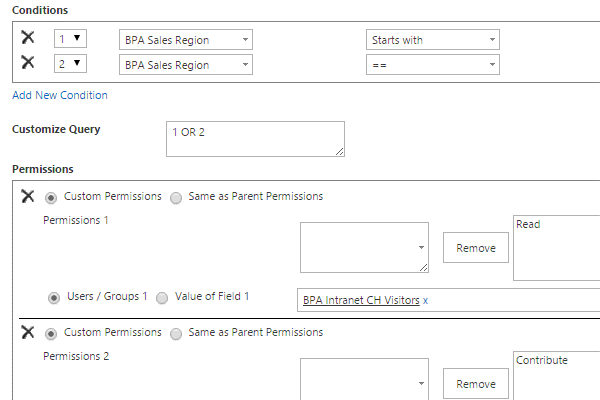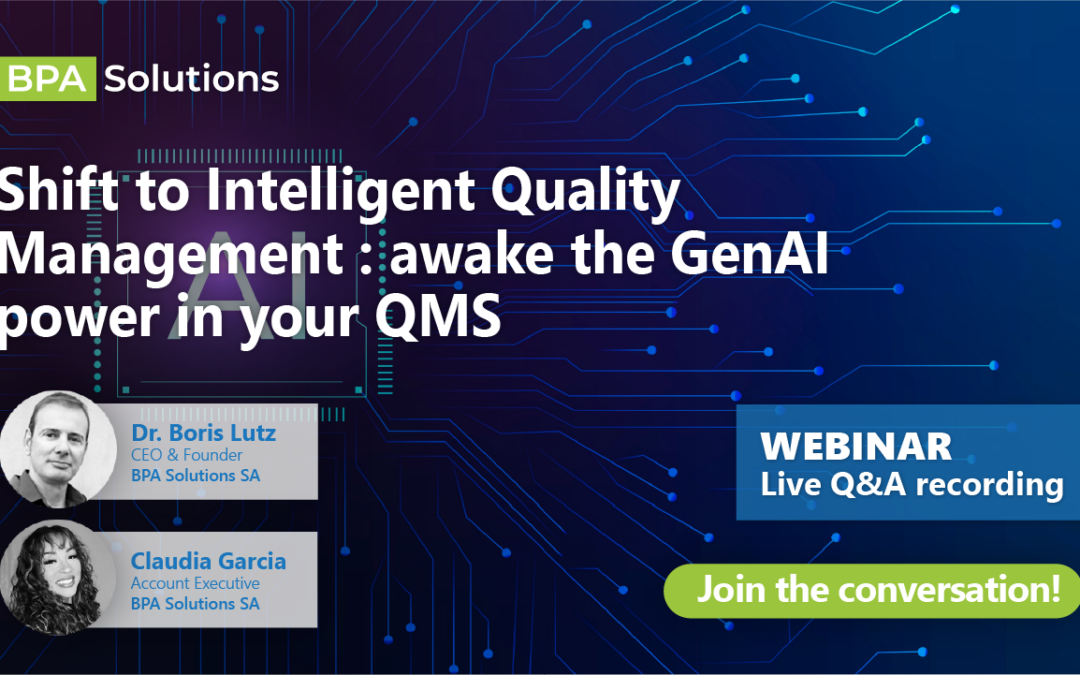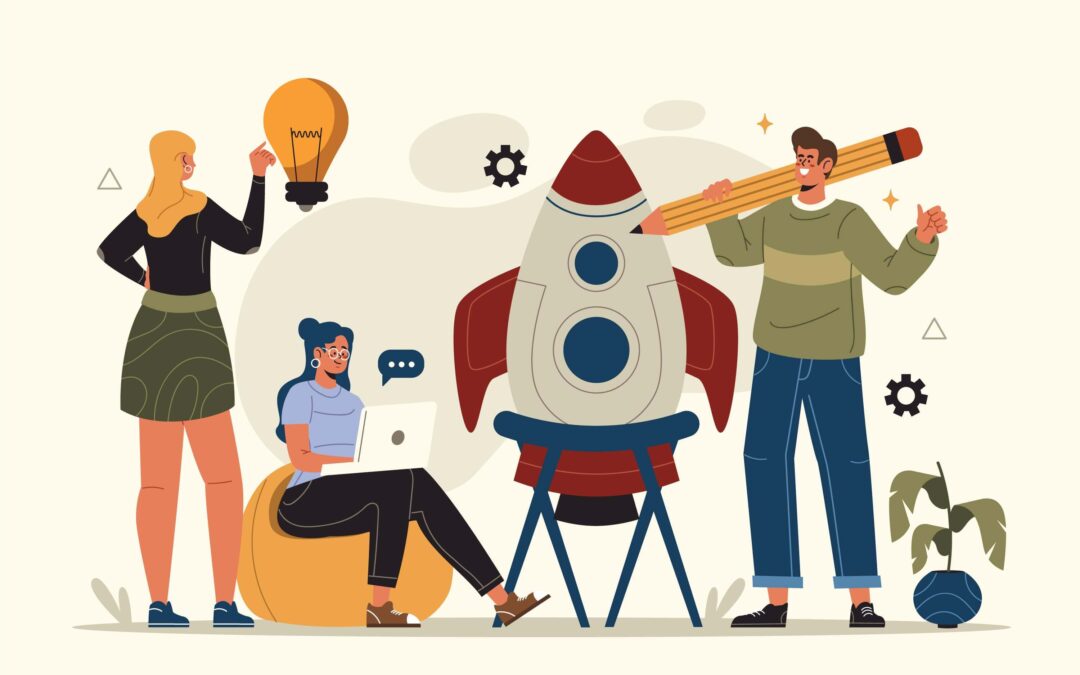- Make your existing SharePoint sites attractive.
- Transform your existing sites into professional business solutions in a few hours.
- Replace your spreadsheets with collaborative solutions.
BPA will make your SharePoint experience unique.
Stunning User Interface
With BPA Navigation, Data Viewer and Tabs, you have a clean and beautiful SharePoint user interface. Optimize space by displaying data, charts or calendar in tabs. More than 20 configurable buttons can be added in data viewers; you can even easily add your own buttons. Retain users with an attractive interface that takes advantage of tabs and data viewers.
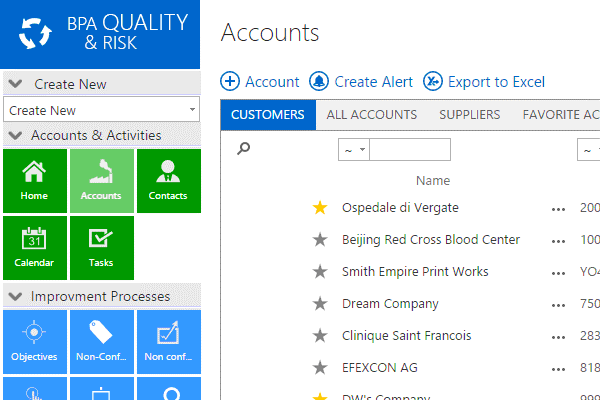
Optimizing Content with Tabs
With BPA Tabs you can display data, charts, KPIs, calendar or hierarchies within one single page. Tab borders differentiate content and make it easier to understand for end users. Making content easily accessible will dramatically improve the user’s experience with SharePoint.
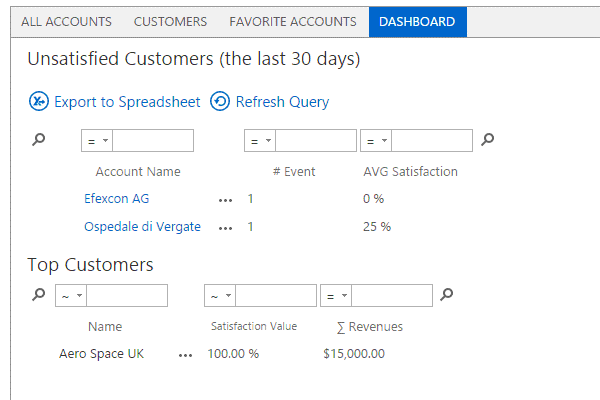
Tracking Any Relation and Activity
With BPA Data Viewer, you can track any relation or activity linked with a specific item (e.g. contact, project, opportunity, incident, etc.) within one single page. Any item-related data is automatically gathered from other lists. Emails and calendar events can be automatically pulled from Microsoft Office and Exchange. Configurable buttons allow end-users adding cross-list data from one single page.
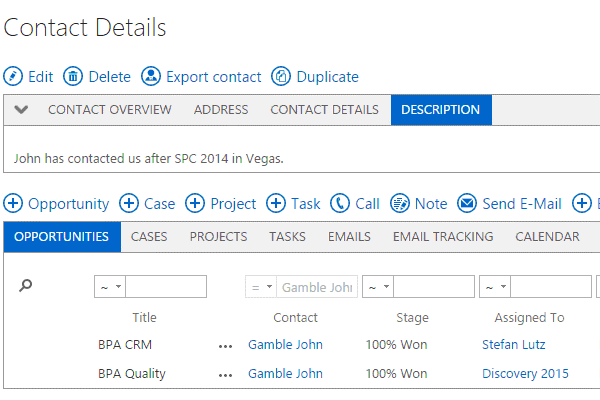
Intelligent Forms
BPA Forms make it simple for end users to enter consistent data in SharePoint. Forms are automatically prefilled with the right data and cascading rules for lookup fields ensure data relations are correct. Additional features help users avoid duplicates when entering data in SharePoint. Users will love the easy form configurator where they can add form sections, tabs and fields with a simple drag and drop. The BPA forms allows you to manage users’ field permissions quickly and easily.
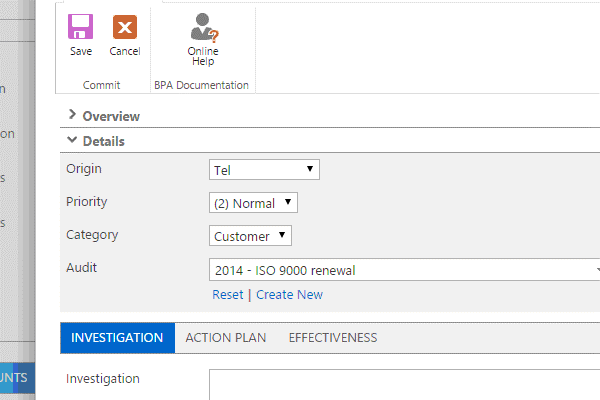
Aggregating Calendars
BPA calendar allows you to aggregate many lists into one single calendar with different colors. It supports any SharePoint list, not only the calendar list type. BPA calendar can also be displayed in a tab with different content in other tabs in the same page—you can configure it according to your needs.
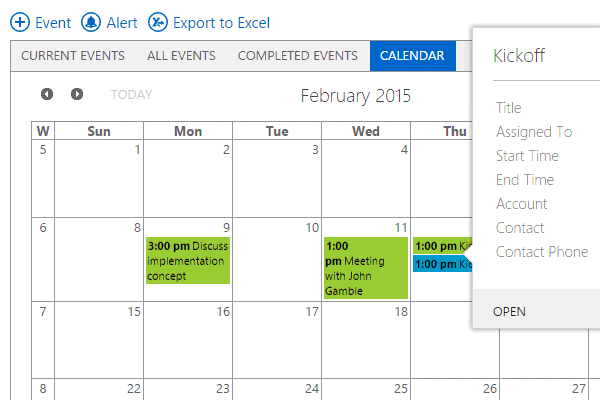
Getting or sending emails in/with SharePoint
The BPA Email component allows users to send one or many emails directly from the SharePoint interface. Select one or many recipients with huge flexibility, starting from any list. Users can send up to 250 emails at one time, in compliance with the CAN-SPAM act. You can also share email templates easily with your team, ensuring that formatted, consistent information is sent to recipients every time. Many other options are available: creating signatures, selecting attachments, email previewing and testing, email tracking, generating activities or a creating a marketing campaign.
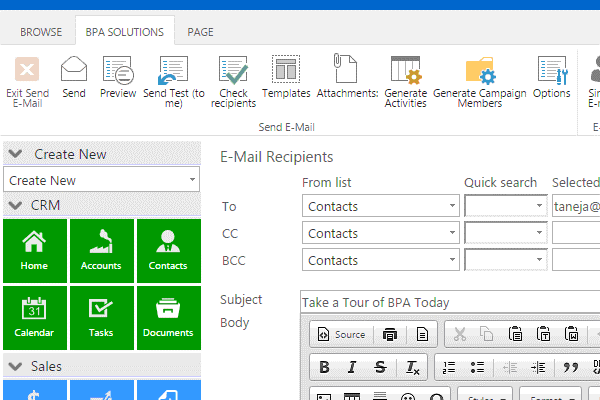
BPA offers other tools for email management with SharePoint. The Office connector allows copying emails and attachments with contextual data in SharePoint. The Exchange connector will automatically suggest contacts to be added in SharePoint and collect all emails related with those selected contacts. The email marketing module allows sending thousands of emails that will reach each recipient.
Mail Merging Documents
BPA Mail Merge is a tool dedicated to end users for producing one or many mail merge documents directly from the SharePoint interface. Create your own mail merge templates easily with Microsoft Word. By pressing a button, end users will get formatted mail merge letters or reports, ready to be printed out or sent per email, without leaving the SharePoint interface.
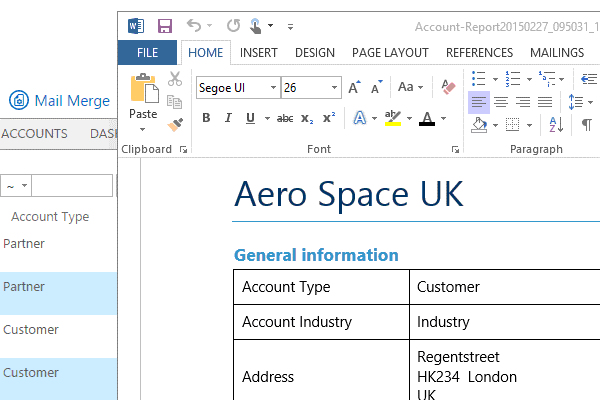
Replicating or aggregating data
BPA Replication is the ideal tool for replicating or aggregating SharePoint content from one SharePoint site to another, even located in a different server or farm. A wizard guides you in configuring the SharePoint replication. The main available options let you define connection profiles, select lists and map fields. The replication starts automatically when an item is created, edited or deleted, or you can manually start the replication process yourself.
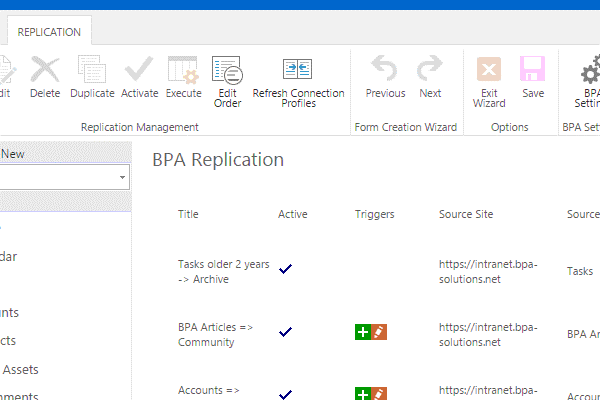
Connecting with Microsoft Office
Connect SharePoint with Office easily using BPA Office connector. You can copy Outlook content, including emails, events, contacts or tasks, in SharePoint while keeping the context; you can even copy email attachments. Simply select one or many Outlook items and press a button to copy to SharePoint. A window lets you update SharePoint properties easily. BPA Office connector is constantly evolving based on user needs and is highly configurable, with configurations centrally shared for all users. The tool also allows Office documents to be copied into SharePoint.
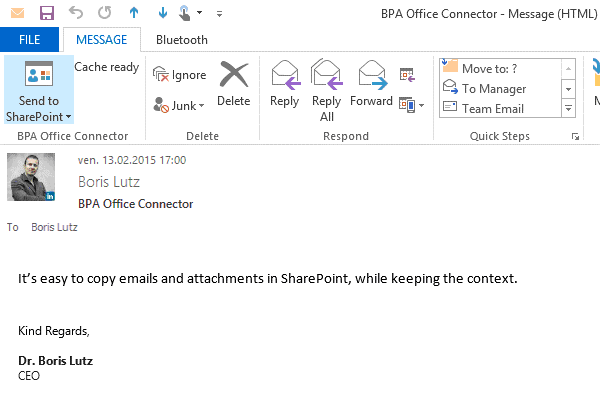
Importing Data in SharePoint
BPA Import allows end users to import data in SharePoint quickly and easily. A user-friendly wizard guides end users through the main data import steps. BPA import lets you copy data from a .csv file in a main SharePoint list and an optional parent list, such as contacts with related accounts. Up to 1000 items can be imported at one time. The tool automatically proposes the right columns to be mapped. Other possible options for import include manual values or concatenate fields.
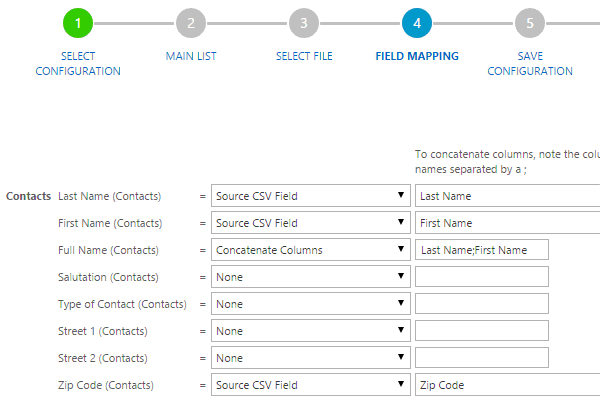
Connecting with Microsoft Exchange
BPA Exchange connector automatically suggests and stores Exchange content and contacts in SharePoint. Incoming and outgoing emails are automatically copied in SharePoint and categorized by contact, whatever the device used (desktop, mobile). You can even copy email attachments and further define recipients to avoid. Easily invite and manage users from the administration platform.
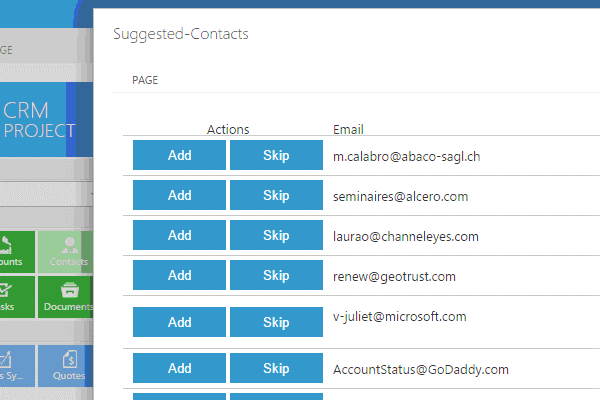
Building Reports on the Fly
BPA Query is a powerful solution for retrieving SharePoint data and publishing shared reports for end users. Users can also extract data from many related parent-child lists or perform calculations on child lists. The user-friendly wizard guides end users in selecting fields and setting filters. Queries can be run manually or as scheduled tasks. The query builder generates results in a new SharePoint list and query reports can be displayed in BPA data viewers, tabs or charts.
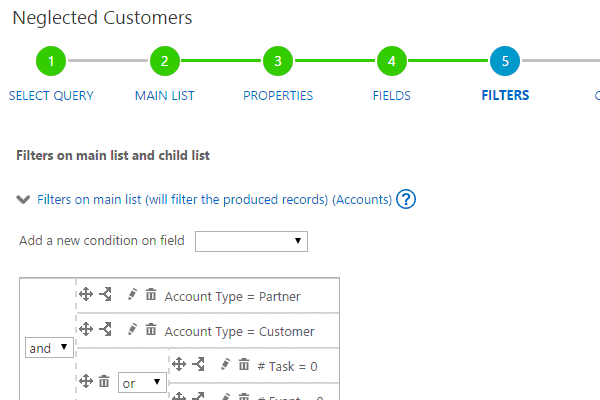
Displaying 15+ Types of Interactive Charts
BPA Charts allows SharePoint data to be displayed in 15+ types of interactive charts, including gauge, pie, line, radar, funnel or risk charts. End users can switch chart type, drill down a chart to view data, zoom or refresh data. Calculations such as counting, summing and averaging are also possible. You can further group data by week, month, quarter or year. Charts can be displayed in any page using BPA tabs.
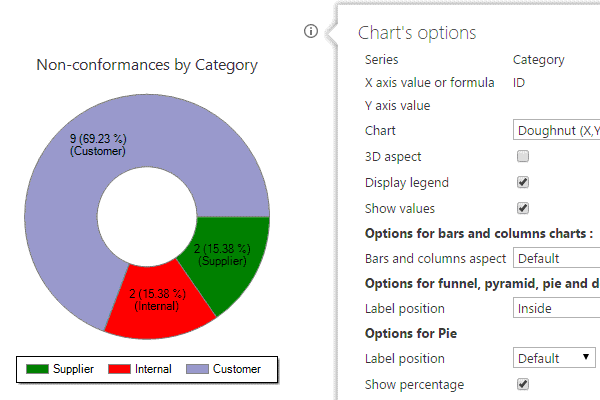
Setting Automatic Item-level Permissions
BPA Permissions tool sets item-level permissions automatically, based on list conditions. The SharePoint administrator can set Boolean rules based on the available fields in the selected list. For example, if the opportunity region is the US, then only people from the US SharePoint group can contribute and no other users will have access to the US opportunities.